Originally I was not going to write this post, but after I found out that several other people didn't know this I figured what the heck, why not, maybe this will help someone else as well
Last week I was on a remote session with 2 clients, each run the Advent program . The team I am part of provides a script to run the advent (APX or Axys) executable. This will then generate the portfolios, composites, price, security master, splits and other files. We then zip it up and sftp it over for ingestion so that we can run analytics and attribution
During these calls I interact with system administrators because usually the need to give permissions so that the script runs correctly
None of these admins knew that what I will show you existed. All the co-workers I asked didn't know this either (This could be because they are developers and not admins)
Back in the day (win 98 or perhaps NT 4), there was a windows powertool that you could install and if you right clicked on a folder you would get an option to open a command window and it would be in the path that you right clicked on
Those power tools don't exist anymore and you could do the same by hacking the registry, it's like a 16 step process
But there is a faster way.....
So what I usually did before 2 months ago is that I would select the path
And then I would open a command prompt, type CD and then paste the path...not too complicated
But here is the faster way.... instead of copying the path...just type in cmd in the address bar and hit enter
Boom shakalaka... a command prompt is opened immediately and you are in the same path
Did you know this also works when you type Powershell in the address bar, Eric Darling left me a comment on twitter informing me that it works with powershell as well
Here is what you see after typing it
So there you have it... hopefully it will save you some minutes of valuable time in a year
Also if you knew about this or did not know..leave a comment and let me know

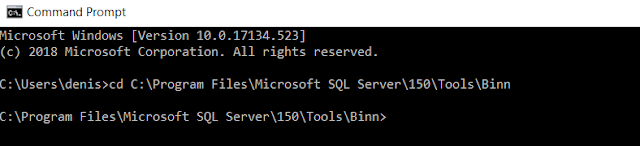



33 comments:
Huh, pretty cool. I just tried it in Windows 7 and it works like a charm.
I also know that if you shift-right-click on a folder, there's an option for "Open command window here" but I like this solution better.
That's pretty cool - but as often as not I want to open a Command Prompt window as/in Administrator mode. I wonder if there's a quick way to do that using this method?
didn't know that! brilliant! thanks for sharing :)
I did not know about it, very nice, thank you.
I always remember this method right after performing the copy+paste method. *doh*
Did you know you can also drag any file or folder onto the CMD window to paste its complete path?
Didn't know :-D Thankyou
Didn't know this before
Thank you for sharing this awesome shortcut.
Very useful. Great post
And there's another tip, the other way around:
From cmd, when you're in the desired directory, run the following command to open that dieectory in explorer:
Explorer .
Very cool! I knew about the option to invoke command prompt by right clicking on the folder node on Windows Explorer. But this is even better! Thanks for sharing.
Great trick
Already knew it 👍
Great, I will try this trick!
If you want do it in reverse you can print in CMD:
Start.
It will open a window from the place you are in.
Also, if you hold SHIFT and RIGHT CLICK in the folder, there will be an option to "Open command window here". In newer versions of windows, it changed from command window to powershell.
Yeah it’s a nice trick, but as a admin to access that folder with my domain admin account i need run as different user or I need to run cmd/powershell over UAC
Anyway to open in admin mode?
It doesn't work for absolute network share paths. CMD states unknown UNC. Shift + Right click > open Cmd.. actually figured out the network mount drive letter, but CMD in address bar is no bueno. Win7 pro
To open a an admin cmd
cmd runas /user:Administrator
works for me on win7 but on win 10 it opens a regular command window
Also you can do the reverse if you Invoke-Item from powershell. `ii .` works wonders.
Tried it on my first window open and didn't work, guess it doesn't work on mapped or network drives
Very cool, thanks for sharing! Powershell works too by typing powershell. However, I couldn't load it as an administrator..
Veey cool. Didn't know. Thought I knew everything.
Very cool trick. thanks
you can also do (shift)+(right click) to open powershell.
And I always thought we are the only team in the world using Axys for Portfolio reporting :P
Very nice ��. The open command prompt here hack is still available as registry files to install or uninstall.
Thank you very much! I didn't know this. Very Nice!
You could also drag the folder in your cmd
Yes that’s is one of the shortcut to open the path to from windows rather than typing in command but not offending this but it’s nothing new in it.
Type notepad.exe in the adresbar and it opens as well.
I've used this trick for a few years now. I love my shortcuts, I use alt+d to highlight the address bar and then type cmd/powershell.
Post a Comment