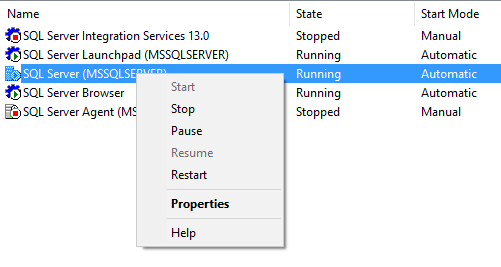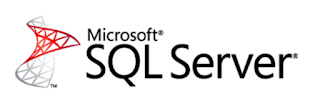Note: I assume SQL Server is not part of a clustered environment here, if your SQL Server instance is part of a cluster, then use the failover cluster manager instead!
There are a bunch of way to shut down SQL Server, here is how you can do it
Configuration Manager
To shut down SQL Server for the SQL Server Configuration Manager, navigate to your instance, right click and select Stop
SSMS Object Explorer
The process from SSMS is very similar to Configuration Manager, right click on the instance and select Stop
Shutdown command
From SSMS open a new query window and type shutdown or shutdown with nowait
Unless the WITHNOWAIT option is used, SHUTDOWN shuts down SQL Server by:
- Disabling logins (except for members of the sysadmin and serveradmin fixed server roles).
- Waiting for currently running Transact-SQL statements or stored procedures to finish. To display a list of all active processes and locks, run sp_who and sp_lock, respectively.
- Inserting a checkpoint in every database.
That seems kinda dangerous can someone pass that command to a proc by masking it?
declare @d varchar(30)= reverse('tiawon htiw nwodtuhs') exec(@d)
The SHUTDOWN statement cannot be executed within a transaction or by a stored procedure. Msg 0, Level 11, State 0, Line 3 A severe error occurred on the current command. The results, if any, should be discarded.
That is good to know :-)
Command prompt
Open a command prompt as administrator and type net stop MSSQLSERVER
Microsoft Windows [Version 10.0.14393] (c) 2016 Microsoft Corporation. All rights reserved. C:\WINDOWS\system32>net stop MSSQLSERVER The SQL Server (MSSQLSERVER) service is stopping. The SQL Server (MSSQLSERVER) service was stopped successfully. C:\WINDOWS\system32>net start MSSQLSERVER The SQL Server (MSSQLSERVER) service is starting. The SQL Server (MSSQLSERVER) service was started successfully. C:\WINDOWS\system32>
To start SQL Server again, change net stop to net start
Below are a couple of more ways but you should really not be using those!!
Task Manager
Yes, you can kill SQL Server from task manager
Taskkill
You can use the plain old DOS command taskkill as well
Shutdown your server
That is one way of course but you might get a bunch of people yelling at you
Unplug the power to your server after making sure you have no UPS battery backup plugged in
Great way to test recovery... .. sarcasm people.....
Shutdown the data center
You laugh but this actually happened to me once, someone did some work and shut down the whole development part of the data canter. We had SQL Server 2000 running on NT 4, it was not restarted in 6 years (meaning wasn't patched either) It was an isolated box, internal ip, couldn't be reached from outside the dev network
There you have all the ways that you can use to shut down SQL Server