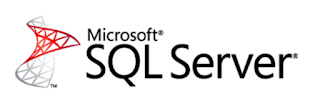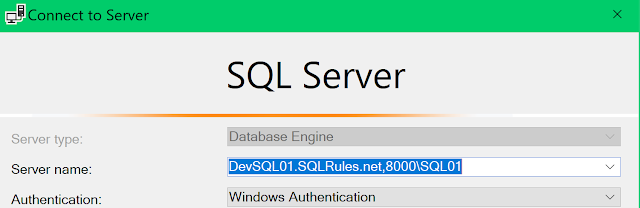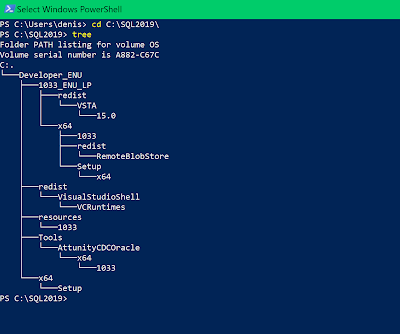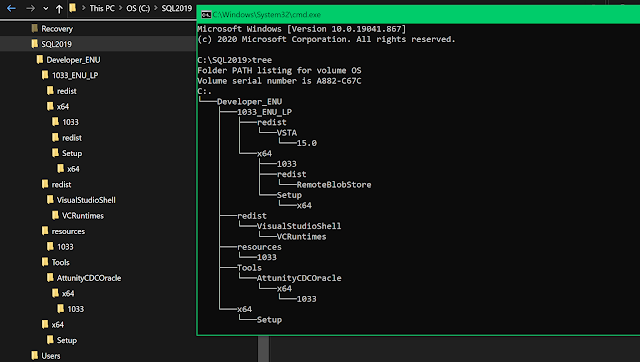We have several domains at my job, we have a dev domain, a prod domain and then several other domains. Recently we had some domain changes where we would connect to a different domain when logging in from the laptops.
When opening up SSMS and connecting to the SQL Server instances, we now need to use a fully qualified domain name (FQDN) and also specify the port number and the instance name. This could seem a little confusing if you have never done this
Here is what it looks like if for example your instance is listening on port 8000, the instance name is SQL01, the server name is DevSQL01 and the domain name is SQLRules.net
You would put the following in server name
DevSQL01.SQLRules.net,8000\SQL01
To make is easier to see... here it is again with different colors for the different parts
DevSQL01.SQLRules.net,8000\SQL01
The server name is DevSQL01
The domain name is SQLRules.net
The port number is 8000
The instance name in SQL01
The fully qualified domain name (FQDN) in this case is of course DevSQL01.SQLRules.net
Hopefully this helps someone in the future