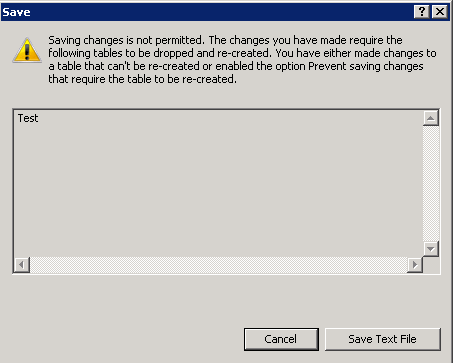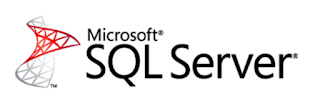It has been a while since I wrote some of my best practices posts. I decided to revisit these posts again to see if anything has changed, I also wanted to see if I could add some additional info.
Read the following two lines
Question: How do you add a primary key to a table?
Answer: I click on the yellow key icon in SSMS!
Have you ever given that answer or has anyone every answered that when you asked this question?
Answer: I click on the yellow key icon in SSMS!
Have you ever given that answer or has anyone every answered that when you asked this question?
Technically, yes, that will create a primary key on the table but what will happen when you do that? Let's take a look at some examples.
First create this very simple table
CREATE TABLE TestInt(Col1 tinyint not null)
Now the developers changed their mind and want to insert values that go beyond what a tinyint can hold. If you try to insert 300, you will get an error
INSERT TestInt VALUES(300)
Msg 220, Level 16, State 2, Line 2
Arithmetic overflow error for data type tinyint, value = 300.
The statement has been terminated.
No, problem, I will just change the data type by running this T-SQL statement
ALTER TABLE TestInt ALTER COLUMN Col1 int NOT NULL
But what if you use the SSMS designer by right clicking on the table, choosing design and then changing the data type from tinyint to int?
The answer is it depends on an option and if it is checked or not
If that option is checked, then you will get the following message when clicking on the script icon
If that option is not checked then here is what SSMS will do behind the scenes for you
The answer is it depends on an option and if it is checked or not
If that option is checked, then you will get the following message when clicking on the script icon
If that option is not checked then here is what SSMS will do behind the scenes for you
/* To prevent any potential data loss
issues, you should review this script in
detail before running it outside the context
of the database designer.*/
BEGIN TRANSACTION
SET QUOTED_IDENTIFIER ON
SET ARITHABORT ON
SET NUMERIC_ROUNDABORT OFF
SET CONCAT_NULL_YIELDS_NULL ON
SET ANSI_NULLS ON
SET ANSI_PADDING ON
SET ANSI_WARNINGS ON
COMMIT
BEGIN TRANSACTION
GO
CREATE TABLE dbo.Tmp_TestInt
(
Col1 int NULL
) ON [PRIMARY]
GO
ALTER TABLE dbo.Tmp_TestInt SET (LOCK_ESCALATION = TABLE)
GO
IF EXISTS(SELECT * FROM dbo.TestInt)
EXEC('INSERT INTO dbo.Tmp_TestInt (Col1)
SELECT CONVERT(int, Col1) FROM dbo.TestInt WITH (HOLDLOCK TABLOCKX)')
GO
DROP TABLE dbo.TestInt
GO
EXECUTE sp_rename N'dbo.Tmp_TestInt', N'TestInt', 'OBJECT'
GO
COMMIT
That is right, it will create a new table, dump all the rows into this table, drop the original table and then rename the table that was just created to match the orgiinal table. This is overkill.
What about adding some defaults to the table, if you use the SSMS table designer, it will just create those and you have no way to specify a name for the default.
Here is how to create a default with T-SQL, now you can specify a name and make sure it matches your shop's naming convention
ALTER TABLE dbo.TestInt ADD CONSTRAINT
DF_TestInt_Col1 DEFAULT 1 FOR Col1
About that yellow key icon, let's add a primary key to our table, I can do the following with T-SQL, I can also make it non clustered if I want to
ALTER TABLE dbo.TestInt ADD CONSTRAINT
PK_TestInt PRIMARY KEY CLUSTERED
(Col1) ON [PRIMARY]
Click that yellow key icon and here is what happens behind the scenes, I have not found a way to make it non clustered from the designer
/* To prevent any potential data loss issues,
you should review this script in detail before running it
outside the context of the database designer.*/
BEGIN TRANSACTION
SET QUOTED_IDENTIFIER ON
SET ARITHABORT ON
SET NUMERIC_ROUNDABORT OFF
SET CONCAT_NULL_YIELDS_NULL ON
SET ANSI_NULLS ON
SET ANSI_PADDING ON
SET ANSI_WARNINGS ON
COMMIT
BEGIN TRANSACTION
GO
ALTER TABLE dbo.TestInt
DROP CONSTRAINT DF_TestInt_Col1
GO
CREATE TABLE dbo.Tmp_TestInt
(
Col1 int NOT NULL
) ON [PRIMARY]
GO
ALTER TABLE dbo.Tmp_TestInt SET (LOCK_ESCALATION = TABLE)
GO
ALTER TABLE dbo.Tmp_TestInt ADD CONSTRAINT
DF_TestInt_Col1 DEFAULT ((1)) FOR Col1
GO
IF EXISTS(SELECT * FROM dbo.TestInt)
EXEC('INSERT INTO dbo.Tmp_TestInt (Col1)
SELECT Col1 FROM dbo.TestInt WITH (HOLDLOCK TABLOCKX)')
GO
DROP TABLE dbo.TestInt
GO
EXECUTE sp_rename N'dbo.Tmp_TestInt', N'TestInt', 'OBJECT'
GO
ALTER TABLE dbo.TestInt ADD CONSTRAINT
PK_TestInt PRIMARY KEY CLUSTERED
(
Col1
) WITH( STATISTICS_NORECOMPUTE = OFF, IGNORE_DUP_KEY = OFF,
ALLOW_ROW_LOCKS = ON, ALLOW_PAGE_LOCKS = ON) ON [PRIMARY]
GO
COMMIT
You might ask yourself why you should care, all the tables are small, this is not a big issue. This might be true now, what if you start a new job and now you have to supply alter, delete and create scripts? Now you are in trouble.
I used to do the same when I started, I used the designers for everything, I didn't even know Query Analyzer existed when I started, I created and modified the stored procedures straight inside Enterprise Manager. Trying to modify a view that had a CASE statement in Enterprise Manager from the designer....yeah good luck with that one....you would get some error that it wasn't supported, I believe it also injected TOP 100 PERCENT ORDER BY in the view as well
I used to do the same when I started, I used the designers for everything, I didn't even know Query Analyzer existed when I started, I created and modified the stored procedures straight inside Enterprise Manager. Trying to modify a view that had a CASE statement in Enterprise Manager from the designer....yeah good luck with that one....you would get some error that it wasn't supported, I believe it also injected TOP 100 PERCENT ORDER BY in the view as well
I don't miss those days at all. Get to learn T-SQL and get to love it, you might suffer when you start but you will become a better database developer.
Aaron Bertrand also has a post that you should read about the designers: Bad habits to kick : using the visual designers